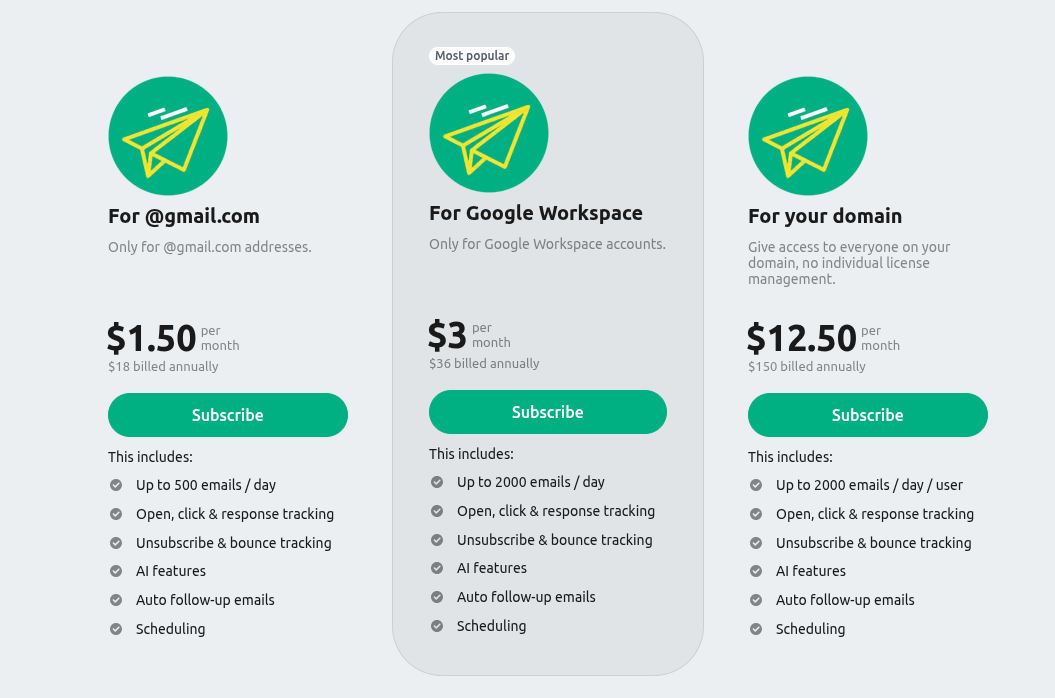How can I subscribe to Mergo?
Note: Mergo uses Paypal and Stripe as its payment gateways. This means that Mergo does not have access to (and will never ask for) your Credit Card or Banking information. Learn more.
Mergo uses Paypal and Stripe as its payment gateways allowing anyone to use their Credit / Debit cards or PayPal / Stripe account. In this article, we will share with you different ways you can subscribe to Mergo and help you choose which option is best for your needs.
Info: Subscription plans are in US Dollars ($).
Recurring Subscription
Choose this option if you want to have a recurring (monthly or yearly) subscription.
Select the relevant Googl account to be used for your Mergo subscription. Then choose your preferred Mergo subscription plan.
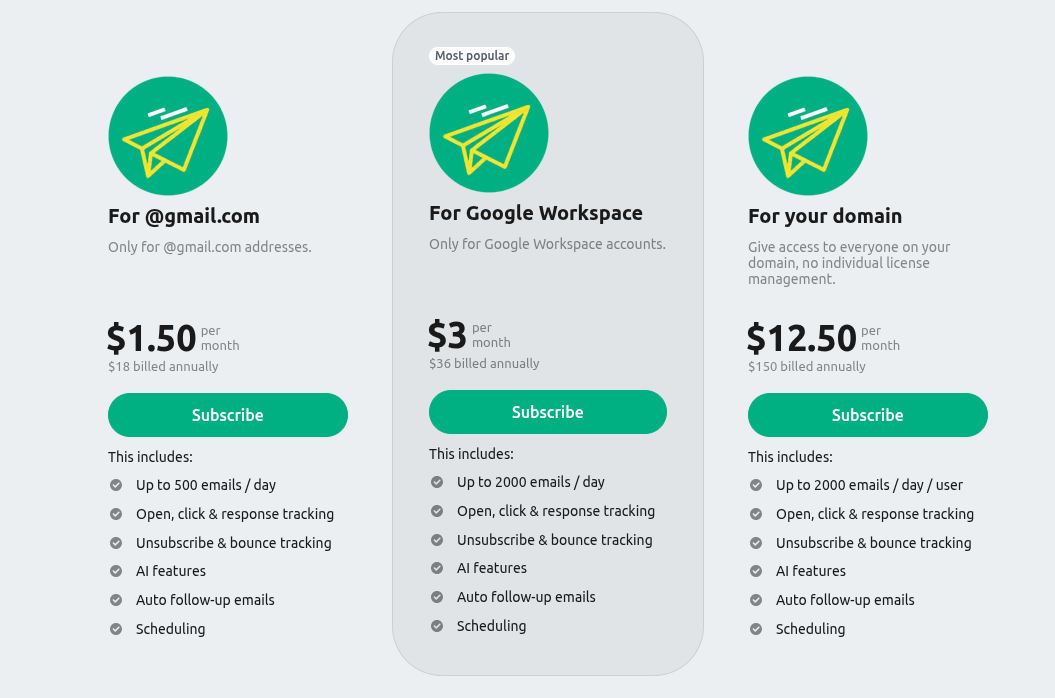
Info: Alternatively, you can subscribe directly from the Mergo UI. To do this, open Mergo > More actions > Manage subscription > click the TRY NOW button.

2
Choose whether to use your PayPal account or Credit/Debit Card (Checkout as Guest).
2a. Connect to your (A) PayPal account > click Next.
Then follow the subscription process until the purchase is made.

2b . * Paypal changed its Checkout as Guest (Credit / Debit card) subscription process. Follow the steps below to choose this option.
- Go to our subscription link.
- It will ask you to log in to your relevant Google account (for your Mergo subscription).
- This part is important because we need to identify the relevant account that will subscribe.
- You will see the Mergo subscription page.
- Choose the relevant subscription option.
- Click the SUBSCRIBE button.
- Enter your relevant email address again.
You don't need to create a Paypal account here.
> Click the Next button.
- Fill out the billing information fields.
- Scroll down, and select the option No, I don't want an account now.
- Click the Agree & Subscribe button.
This should let you subscribe using just a Guest account (no Paypal account needed).
📌 Paypal needs your email address so they can send your payment details and Mergo receipt (sometimes referred to as invoice) afterward.
PayPal Availability by Country
Manual Renewal
Choose this option if you want to avail a one-time-only payment (manual renewal) for your Mergo subscription plan. With this option, there will be no automatic renewal (monthly or yearly) - meaning, no cancelation is needed.
1
Visit our Manual Renewal subscription page.
2
Choose whether to use your PayPal account or Credit Card.
2a. Connect to your (A) PayPal account > click Next.
Then follow the subscription process until the purchase is made.

2b . * Paypal changed its Checkout as Guest (Credit / Debit card) subscription process. Follow the steps below to choose this option.
- Go to our subscription link.
- It will ask you to log in to your relevant Google account (for your Mergo subscription).
- This part is important because we need to identify the relevant account that will subscribe.
- You will see the Mergo subscription page.
- Choose the relevant subscription option.
- Click the SUBSCRIBE button.
- Enter your relevant email address again.
You don't need to create a Paypal account here.
> Click the Next button.
- Fill out the billing information fields.
- Scroll down, and select the option No, I don't want an account now.
- Click the Agree & Subscribe button.
This should let you subscribe using just a Guest account (no Paypal account needed).
📌 Paypal needs your email address so they can send your payment details and Mergo receipt (sometimes referred to as invoice) afterward.
Note: At the end of your one-time-only subscription period (monthly or yearly), we will send you an email inviting you to subscribe again (for the succeeding month/year) to continue using Mergo.
- Click the subscription link in the email if you want to subscribe again, or
- Disregard the email to discontinue the service.
* When you discontinue your Mergo subscription, you will only have the limited Free plan giving you 30 emails per campaign, per day.
Paypal.Me
Choose this option if you're not able to subscribe using our Recurring Subscription or Manual Renewal methods discussed above.
1
Visit our Mergo subscription page to choose the right plan for your needs (and to copy the amount of your subscription choice).
2
Go to our PayPal.Me page. > click Send.

3
Enter/paste the amount that you copied in Step 1 (A).
> Select USD from the currency dropdown menu (B).
> Fill out the Notes section (C):
Note: Indicate these in the Notes section (C):
- Specific Mergo subscription plan chosen
- Your registered complete name
- What email address will be used for the Mergo subscription
> Click Continue (D).
Then follow the subscription process until the purchase is made.

4
Once the subscription is paid, please email us at support@mergo.app so we can verify, then activate your subscription.
PayPal is available in 200+ countries and regions. You can use PayPal to send payments securely to Mergo (via ScriptIt, the firm behind Mergo).
The PayPal Worldwide Offerings page tells you if PayPal is available in your country.
Note: PayPal is currently not available in these countries/regions:
| Afghanistan |
Iran |
Paraguay |
| Bangladesh |
Iraq |
Saint Lucia |
| Cameroon |
Lebanon |
South Sudan |
| Central African Republic |
Liberia |
Sudan |
| Cote D'Ivoire |
Libya |
Syria |
| North Korea |
Monaco |
Timor-Leste |
| Equatorial Guinea |
Moldova |
Turkey |
| Gabon |
Montenegro |
Uzbekistan |
| Ghana |
Myanmar
|
Zimbabwe
|
Haiti
|
Pakistan
|
|